Nearly a decade ago, I found a piece of hi-fi equipment in my local Lidl supermarket – the ‘Silvercrest Smart Audio wireless hi-fi adapter‘ (SMRA 5.0 A1). It was a wi-fi music streamer that with a decent feature list, despite being cheap as chips. I bought one on a whim, though I didn’t have a use for it. It could connect via wi-fi or Ethernet, output via line-out and S/PDIF, and play music via USB, DLNA attached storage, Tidal, Deezer, Qobuz, Spotify and more.
These streamers are no longer supported so it can be a little tricky to get them up and running. If (like I was) you are randomly searching the Internet for the correct app and other tips I hope you find this useful.
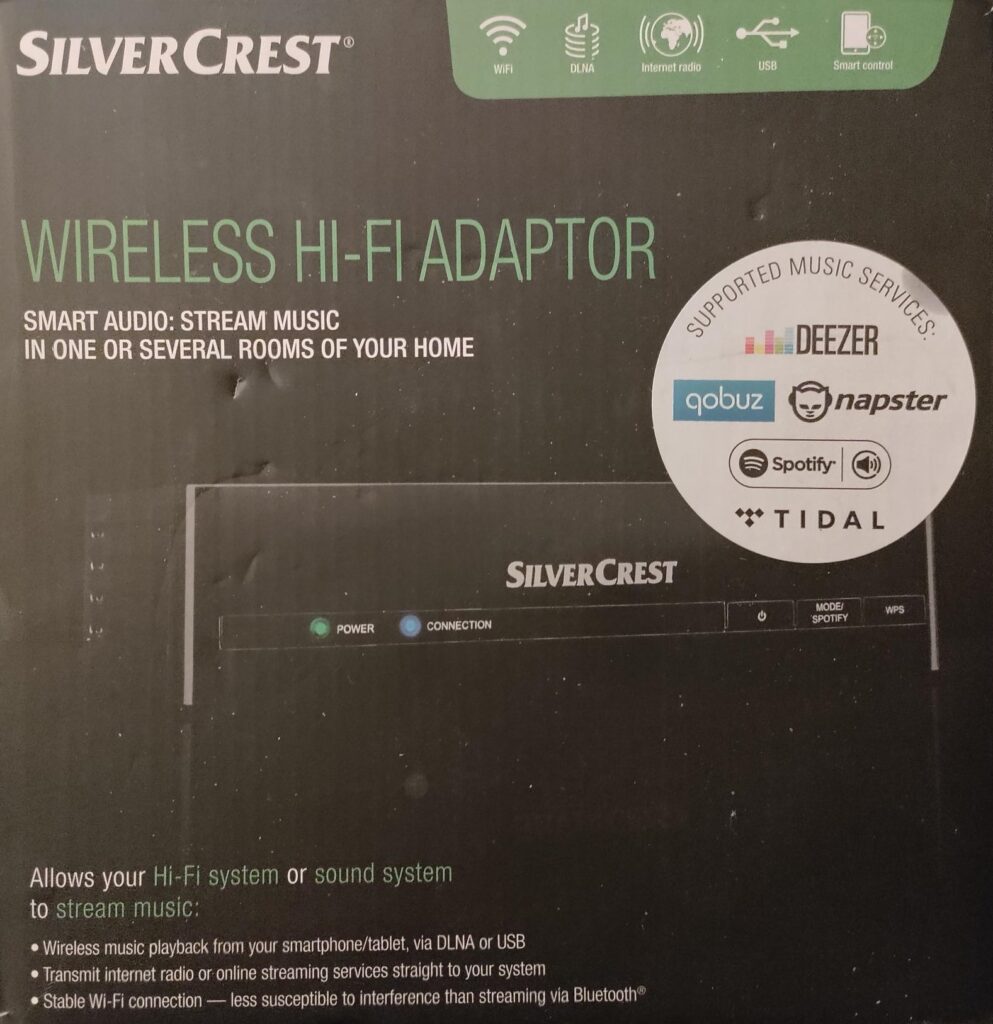
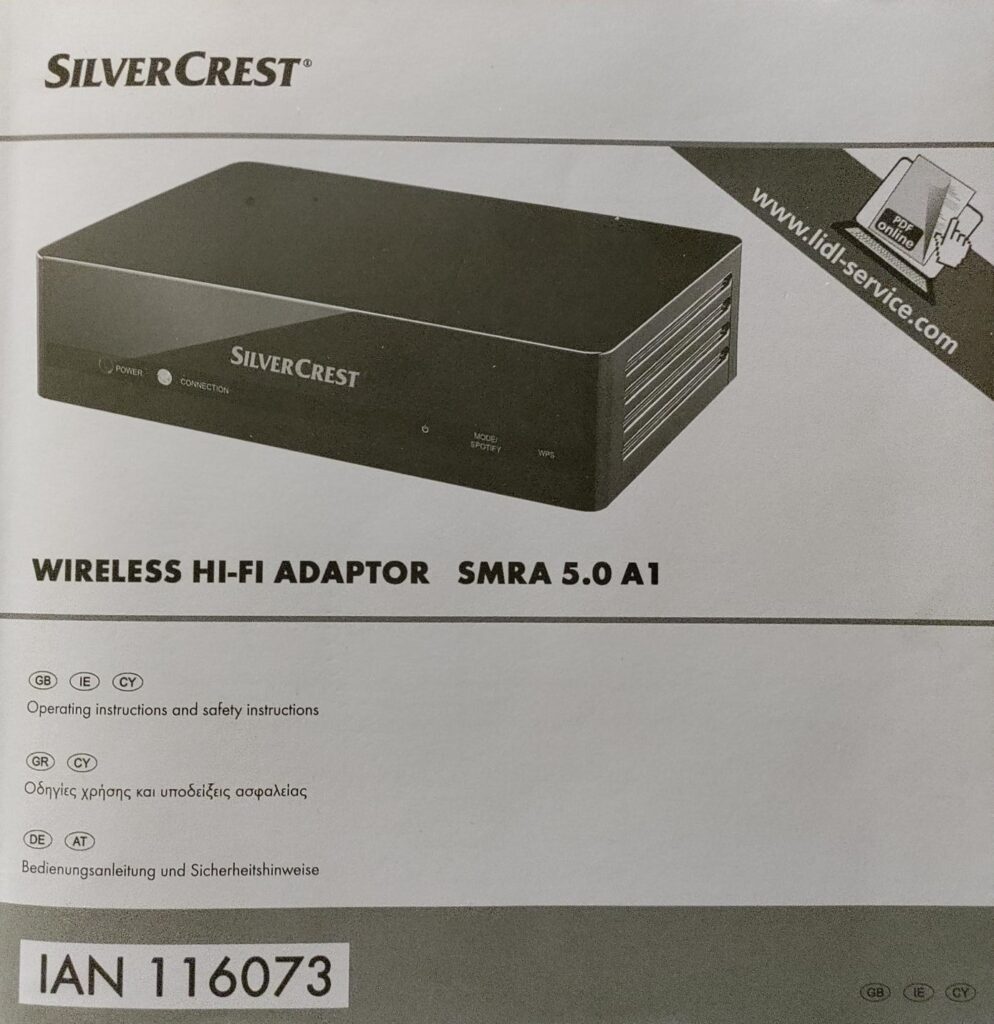
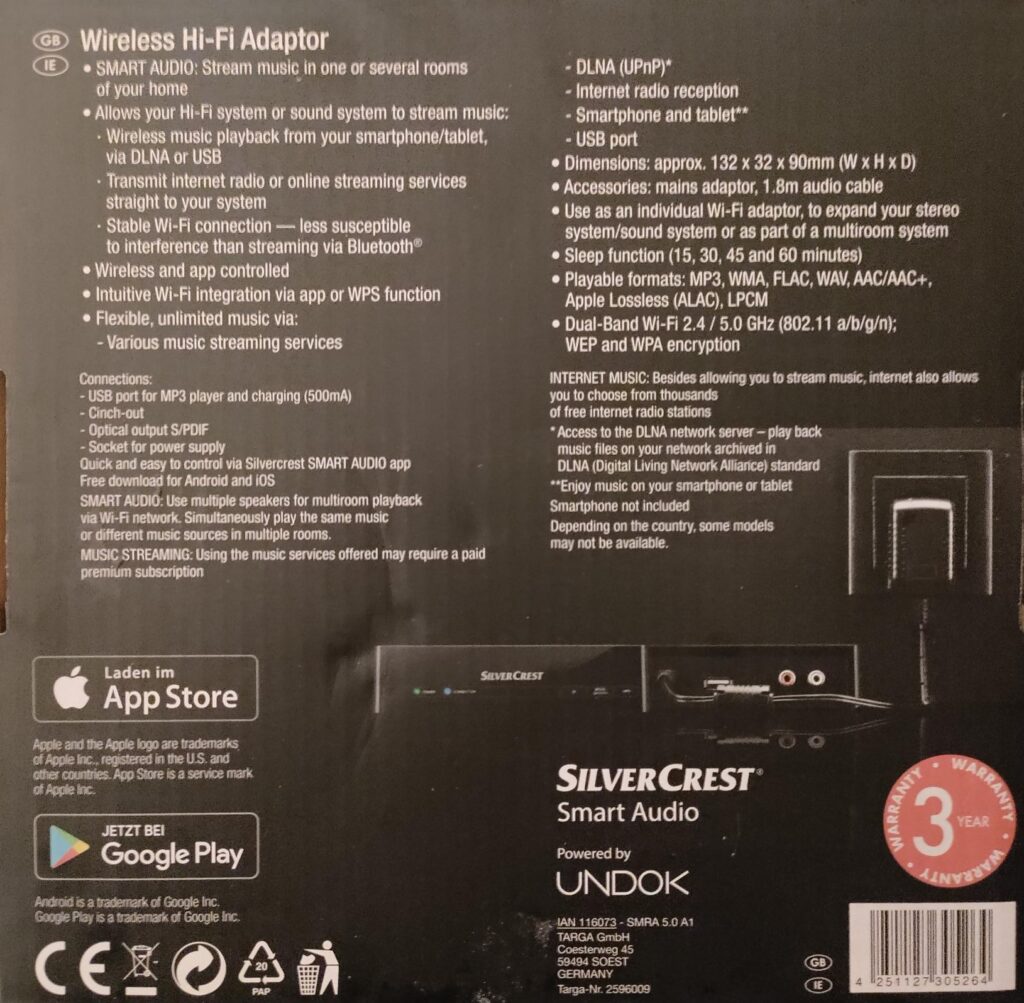
My new stereo
Listening to the radio while I work from home is the new normal, so in 2024 the SilverCrest finally found its purpose. I treated myself to a new (for me) Onkyo stereo, which sounds great but doesn’t have any network streaming capabilities. The whole point of buying a new stereo was to listen to Radio Caroline online through the best speakers possible so that had to be solved.
Like any hi-fi newbie I excitedly started looking for a chance to spend more money. The gold standard for affordable streamers nowadays is probably the WiiM Pro (Amazon link). It also supports streaming from Amazon Music and is Roon certified. However, I didn’t really want to spend £150 on an accessory for my £40 Onkyo stereo. Not to say the WiiM isn’t excellent – it gets rave reviews and similar streamers from larger brands can run into hundreds of pounds, but now is not the time. One day…
Then I remembered the little SilverCrest, still tucked away in a box under my bed. The feature list still stands up against newer models, especially the cheaper August and Acrylic streamers which are very popular on Amazon. If I could get it working that would save a lot of hassle and money.
The essential ‘SilverCrest Smart Audio’ phone app needed to activate the streamer has been discontinued and is no longer available in the official app stores. While some third party APK repositories say they have it, they are rife with viruses and malware and I am not that brave.
Introducing UNDOK
Without the app the official set-up instructions no longer apply, but if you look on the rear of the packaging there is a logo that says ‘powered by UNDOK‘. The official SilverCrest app may be no more, but UNDOK is still going strong. Even better, it is free on the official Google Play and the Apple App Stores.
UNDOK Download links:
UNDOK supports a range of current and defunct devices from all sorts of manufacturers, allowing abandoned users to sidestep the need for the original, discontinued app. You can find the official knowledge base here: https://support.undok.net/portal/en/kb/undok-support, and UNDOK has an active community of users so more support and advice is available from audio forums if you need it.
There isn’t a lengthy set-up process to use the streamer with UNDOK. Once both the the streamer and phone are connected to the wi-fi network you are set! Simply open Undok and the device should be visible immediately.
UNDOK will show all ‘sources’ that your device supports – for the SilverCrest that means Internet Radio, Tidal, Napster. Deezer, Qobuz, Spotify, ‘Local Music’ (on phone) and ‘Music Player’ (DLNA and USB). The inclusion of Napster is interesting – there is still a service called Napster, but it is very different to the 2017 incarnation. Come to think of it the same may be true of Deezer.
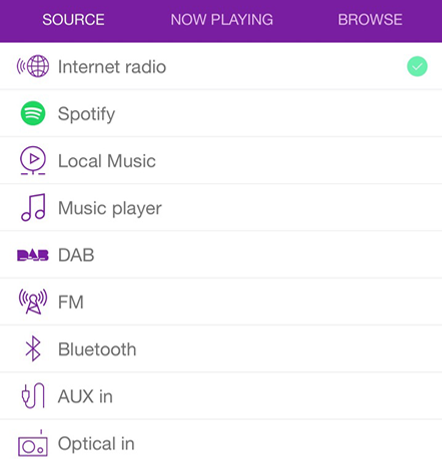
When the device is connected to Undok you can change its name from the default serial number to something a bit more friendly.
I also came across RadioRemote, a Windows application that offers similar functionality for controlling wi-fi streamers from a desktop PC. It is available through the official Windows app store. The description specifically says it should work with any device that is compatible with UNDOK. It doesn’t support multi-room though.
Connecting to wi-fi
First, you need to connect the streamer to your wi-fi. Luckily, it supports ‘AWS’, which is an easy way to connect new devices by pressing a button on the side of the router.
Press the AWS button on the router, then press the AWS button on the streamer and they will start talking to each other, swapping all the required password information. You have to be patient – it can take a couple of minutes. You can set it up close to your router for convenience, then unplug and move it elsewhere.
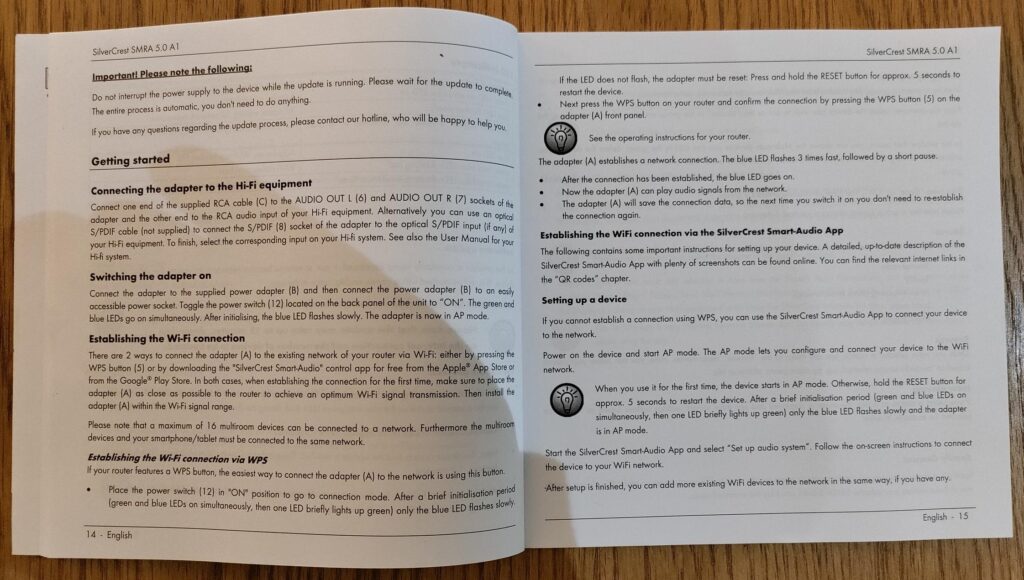
Note that I had to activate AWS in the control panel of my BT Home Hub router. It wasn’t turned on by default, although the AWS button still glowed blue when I pressed it – if you are struggling that might be worth checking. I can also confirm that the streamer works with modern wifi signals that merge 2.5G/5G frequencies into one SSID – not necessarily a given with equipment from 2017.
If your router doesn’t have AWS you might be out of luck. UNDOK does have a connection wizard to cater for devices with range of different-set-up methods, but I don’t know if it supports the little SilverCrest. Since the original app was made by the same people it could work – you’ll have to try.
Living with the SilverCrest Smart Audio streamer
If you have one of these units that you are trying to get up and running I hope this helps, and if you are considering buying or acquiring one for your system they are still a surprisingly viable option, despite the age.

The streamer is a tiny computer that connects to directly to the internet radio station or streaming provider, so it is much more robust than Bluetooth streamers. The app just acts as a remote control – your phone doesn’t do the actual streaming. Once you have told the streamer what to play you can close the app or even turn your phone off and the streamer will carry on playing (although then you have to manually turn it off or unplug to get it to stop!). If you turn the device off using the switch at the rear it will start playing the last station it played when you reactivate it – perfect for Internet Radio.
It does not feel like you are using a 7 year old piece of kit. Despite being a little older, there is no sluggishness or slowness when you use it.
I don’t think of myself as a brand snob, but I can’t deny the SilverCrest logo was a turn off. First I thought of simply applying some black insulation tape but I had a more attractive alternative. I had some self adhesive nylon repair patches meant for repairing tents and coats. They look like ribbon material and look good on any flat surface. I simply cut a strip using my straight-edge paper trimmer and put it on the front of the streamer. The colour is dark-grey/off-black, and it looks quite good. I used these patches from Amazon: Lightweight waterproof self-adhesive fabric repair patches.

Sound quality
My little Onkyo is equipped with a highly regarded Wolfson DAC (Digital Audio Converter) so the best option for me was to send the raw digital signal straight to the stereo with an optical S/PDIF cable. It also means the streamer shows as ‘Digital’ on the stereo control panel, which looks better than ‘line-in’.
There isn’t much detailed information about the sound quality, but apparently the maximum quality is 16 bit @ 44.1K, or ‘CD quality’. That is a little stingy by current standards, but really, CD quality is fine for most people, including me.
I’m not an audiophile but to my untrained ear it sounds great. The UNDOK settings menu offers a ‘sound quality’ setting, which I changed from the default ‘normal’ to ‘high’. It’s not clear how much difference that made, but it didn’t slow anything down so why not…
UNDOK offers the same multi-room features of the original app, so if you have several LIDL smart audio products you should be able to create groups of speakers and play music on several at the same time. In fact you can probably create groups containing any supported device, regardless of the brand or manufacturer.
Issues and niggles
I kept my streamer packaged for 7 years and first turned it on in 2024, so it is essentially a ‘day one’ version with software from 2018. If the official app ever delivered any any firmware or software updates to improve functionality or reliability then I’m afraid I have missed out. However, so far it hasn’t put a foot wrong.
One slight niggle is that it since it doesn’t include Bluetooth, (only wi-fi) and certainly doesn’t support Chromecast so I can’t connect to my Google Home (Nest) smart speaker. However, that’s not unique to this model – most current budget streamers don’t support both either. The £149 WiiM Pro does, but the £89 WiiM Mini does not. UNDOK has a built-in internet radio and podcast library so all I am really missing out on is voice control and a few dynamic YouTube stations.
A question I don’t know the answer to yet is whether the streamer has an IP address that can be accessed over the network. I’ll keep looking – it might be interesting to see if there’s a web based control panel or any hidden settings.
Other Lidl Smart Home devices
I understand some other Lidl smart home products have also been discontinued. If you came across this page looking for information to connect a SilverCrest Smart Home / Zigbee product, a lot of them are rebranded TUYA products. Some people have reported success using the official TUYA app or generic Zigbee clients.

